I do a lot of scanning at my desk with my trusty Fujitsu ScanSnap ix500 scanner, and I also like to take my iX100 ScanSnap with me to my clients to scan on site. But there are times when it is just more convenient to use my phone as a scanner, especially if I am on the go and just have a small piece of information such as a receipt or business card to scan.
Thanks to today’s technology there are a lot of scanning apps available for your smartphone, and many of them are free. I decided to try out a few of them to figure out which ones deserved space on my phone. Here are my results:
Evernote Scannable
- Can set the camera to either manual or auto capture. No other scanner I tested had this feature.
- Scan quality is excellent.
- Highly accurate at recognizing whether the scanned image is a receipt, photo or business card.
- Option to save as a JPG or PDF.
- Integrates with Evernote, Dropbox, Camera Roll and email, but you need to Send To in order to save to Dropbox.
- Free
Verdict: Thumbs up, especially if you are an Evernote user. Simple to use, beautiful clear scans, and integrates with Dropbox as well. As I use Evernote for almost everything, this one definitely stays on my phone, but it might not be the number one choice for others.
CamScanner
- No auto image capture, but is fairly good at detecting image edges and image can be rotated before being saved.
- Options to auto enhance, scan in B&W or grayscale, and lighten image.
- Can save scans as either a PDF or JPG.
- Nice user interface – easy to understand how to save, tag, delete, etc.
- Beautiful clear scans captured, even with glossy business cards.
- Includes OCR (optical character recognition) option, which worked perfectly with the business card I tested.
- Integrates easily with Box, Dropbox, Evernote, Google Drive, OneDrive, and OneNote on the free version.
- Also have the option to AirPrint, fax, add to an album, email, or collaborate with up to 10 people on a document.
- Pro plan costs $4.99 a month or $49.99 a year. This is not necessary unless you want to collaborate with more than 10 people and need 10GB of cloud space.
Verdict: Thumbs up. With its OCR capability, collaborative features, the ability to scan to PDF or JPG, and save to a number of cloud-based apps, this is the most feature rich scanning app I tested. Definitely staying on my phone!
Tiny Scanner
- No auto capture option, but automagically detects page edges.
- Saves only as a PDF.
- A bit tricky to figure out how to name, edit and delete scans – the app’s instructions for how to do this are not very clear.
- Choice to scan in color, grayscale or B&W.
- Can easily rotate image before saving.
- Free version allows sharing through Email, Fax or Open In options.
- Can “Open In” Dropbox and save the scanned PDF to Dropbox if that app is enabled on your phone.
- Can only access Evernote, Google Drive, OneDrive, and Print through the Pro version.
- Pro version available for IOS and Android for $4.99
Verdict: Thumbs down. While this is a great little app, the fact that the free version can only save to Dropbox and email, and that even with the paid version, it only creates PDFs and not JPGs, makes it a little less versatile than the other two scanning apps above. I probably will be taking this one off my phone.
Genius Scan
- No auto capture, but image edges are automagically detected.
- Can rotate before saving.
- Can apply image enhancement if desired.
- Poor quality scans of glossy images such as business cards.
- Easy to rename document or image and apply tags.
- Can export to email for free, but all other export features – including Printing, Dropbox, Box, Evernote, OneDrive, OneNote, etc. – are only available with the upgraded plan for $6.99.
Verdict: Thumbs down. Given its poor quality scanning capability and the fact that that the free version can’t integrate with anything except email, this one is definitely going off my phone!
Conclusion: If you want to be able to scan something even when you don’t have your dedicated scanning device with you, I recommend getting Evernote Scannable or CamScanner (or both) for your smartphone. That way you’ll never miss an opportunity to save important information from a card, receipt, or other document.
Remember: if it’s worth saving, it’s worth scanning!
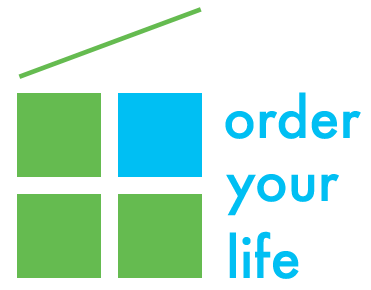
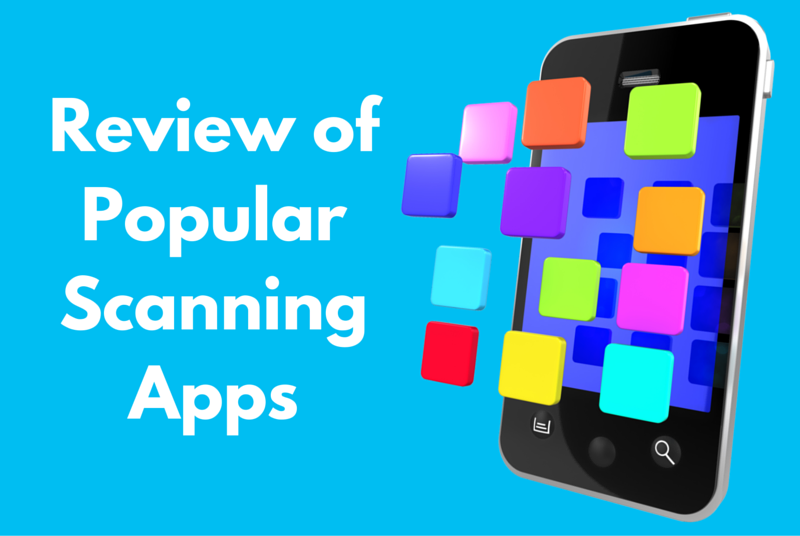
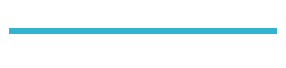
2 thoughts on “What are the best scanning apps?”
Hello, and I have been using CamScanner for a long time now. I love the app and all the features. Great app!
And you should definitely give Scannable a try if you use Evernote! It’s the best scanning app I have found by far!