If you live in the Mid Atlantic, you probably were snowed in last weekend by “Snowzilla.” As an organizer and therefore a Type A person, I couldn’t face the prospect of being stuck inside for several days without a major project to keep me occupied. I figured this would be the perfect opportunity to catch up on scanning the boxes of photos that have been sitting in my basement for the past 10 years.
I wanted to tackle this for a couple of reasons — primarily because I noticed that many of my older photos had started to deteriorate and I wanted to get them digitized before they got any worse. And secondly because I finally realized that I was never going to make any more physical photo albums (I am not a scrapbooking kind of person). With all those photos in boxes in the basement, I had completely forgotten the parts of my life they represented. I grew up overseas as the daughter of a US Foreign Service officer, so we have some pretty incredible pictures of places that most Westerners have never traveled to! The best way to bring those memories back to life was to scan them and have them on my computer, where I can choose my favorites and use them as a screensavers. More importantly, I can make digital albums out of them. With the impending snowstorm arriving over the weekend, I thought this would be the perfect time to get this done! Here are the steps I used to accomplish it.
Back It Up
Since I had been thinking about doing this for while, I was already somewhat prepared. I had purchased two 2 TB WD Elements external hard drives – one to store all my photos on, and one as an extra backup. No matter where you end up keeping your digital photos — whether on your computer hard drive, Adobe Lightroom, Google Photos, Apple Photos or the myriad other photo organizing options out there — BE SURE TO BACK THEM UP!
Start Small
I started by going through the pictures, one box at a time. If I looked at all the boxes at once, I got overwhelmed. I just took it a little at a time. Fortunately, I am neurotic enough that I had already organized them by year, month and event.

Scan It With a ScanSnap
I am also already the happy owner of a Fujitsu iX500 ScanSnap, without which this entire project would not be possible. The most important thing I needed was for the power not to go out — fortunately, it did not. It’s incredibly easy and fast to scan photos with the ScanSnap iX500 — see here for a more detailed explanation. Here’s my ScanSnap, ready to scan with about 30 pictures in it.

Organize It
I scanned my photos directly to the external hard drive, into a folder structure laid out by year, month and event, similar to how I had them categorized in my physical photo boxes. For my kind of brain, a very ordered structure like this makes the most sense, but you can set it up any way you want.
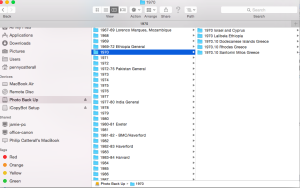
Once I am done scanning, I can decide which ones I want to use to make albums by creating specific folders with those photos and importing them directly into Apple Photos. I ended up trashing most of the actual photos (sacrilege, I know), but I did keep those that held really special memories or were of excellent quality. I was able to reduce the number of photo boxes from 6 to 2 — was a real accomplishment for me.
“Ah Ha!” Moments
I realized a lot of important things as I was going through this process.
- First, I remembered how in the 80’s and 90’s, when we ordered photos from places like Ritz and Kodak, they often came with free duplicates for us to give our friends and families. Most of the time, at least for me, those duplicates ended up sitting in the photo boxes just taking up space. And they were duplicates of pretty bad photos too! During this project, I tossed them all out.
- Second, a lot of these photos were just terrible! They were out of focus, or I didn’t remember who was in them, or they were just of some generic landscape with no people in them. If they didn’t have a significant memory attached to them, I tossed them too.
- Third, I had a wonderful trip down memory lane, remembering people, places, and events that I had completely forgotten about. It made me put my life in perspective, and now I want to get in touch with people I haven’t seen or talked to for a long time.
While this was a very time consuming project, it also was extremely rewarding; once I had a system down for how I wanted to scan photos in, it went pretty fast. The snow stopped and eventually I had to get back to my real work, but I am about 90% done with my photo scanning at this point. Hopefully it won’t take another snowstorm for me to get finished!
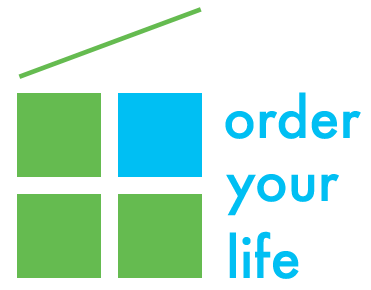
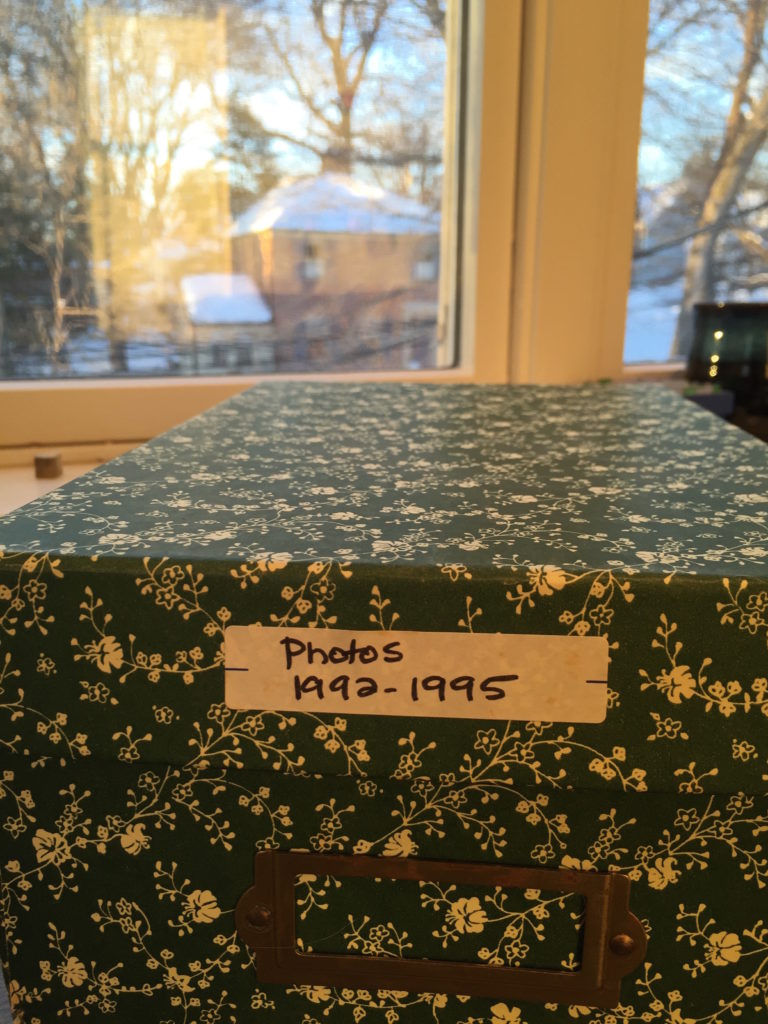
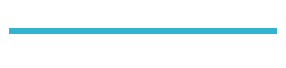
16 thoughts on “Scanning photos on a snowy weekend”
Congrats Penny! This is a big undertaking but how great to have it almost done. This very task has been on my “new years resolution” list for 3 years and its still not done. Thanks for the inspiration!
Thanks Alison! It feels good to get all those pictures out of my basement!!
Greetings! I, like yourself, have used these scanners for archiving photos. Was wondering whether you have encountered the same problem with the IX-500 as myself. For color photos that were taken, so far, for indoor shots, i tend to get a somewhat of a red saturation in the face, more than a blush, so to speak. Was wondering whether you had encounter the same problem and, if so, how did you address it. I’m using a Mac with the latest OS and latest ScanSnap software. Appreciate any feedback you have!
Thanks, in advance!
Pat Lipka
Hi Pat,
I haven’t had that situation with scanning photos, but I can check with the ScanSnap folks to see if they have heard of anything like that happening. I usually do end up editing my older photos anyway after scanning them, as they tend to have faded or changed color a bit.
Penny
Hi Pat –
I checked in with my folks at ScanSnap, and they have not heard of this being an issue. However, you may want to check with Fujitsu’s amazing tech support team to see if they have a solution for you. http://www.fujitsu.com/us/products/computing/peripheral/scanners/contact/main/scanner-index.html
Greetings!
I’ve had an open case with them for 15-16 months and they have not solved the issue. It’s either a software and/or a configuration file issue since the problem showed up when I tried using my 1500m scan snap scanner. Could also be a ColorSync issue of it not being configured or invoked by Scansnap. Also, can re-create the problem on a new Mac with a fresh install of their software.
So, if anyone has any ideas to try, I’m open!
Greetings, again!
Had some time to dig into this and was wondering whether this forum could do a check for me. One of Apple’s utilities, ColorSync Utility, will show what profiles are loaded for the OS and apps to use to set the color profile for scanning. When I did mine, there was no profile whatsoever for the IX-500 and could be the source of my challenges. Was wondering whether this forum can check to see if you do have one. Figuring how to get a copy from someone will be the next issue to deal with.
Appreciate your time on this!
Hi Pat,
I just checked my ColorSync Utility and I don’t have a profile loaded for the IX-500 either, but I have had no problem with color when scanning from it. I also have loaded the ScanSnap software onto many clients’ computers and not seen any issues with color photo scanning. I’m sorry not to have an answer for you on this.
Thanks, Penny! Eliminates some fault isolation ideas I had!
Very interesting. My question: how many photos can be scanned per run? How’s the quality of the scan photos?
Thanks for any info you can provided
You can scan as many photos as you wish – I just did about 50 in a row and kept adding them to the feeder as they processed. The quality is excellent – 600 dpi – which is certainly good enough for most uses. If you have professional level photographs, I would take or send them to be scanned professionally, but for your garden variety photos, it’s great!
I’m just starting on this exact project. Divorced now 17 yrs and wanting to digitize 26 yrs of family life for my ex husband and two sons is a huge project. It’s taken me 17 yrs to get around to it!! Yicks! I considered sending to a scanning company but would have to mail them off. I’m too nervous about that to do it. AND I am in love with the ScanSnap scanner we’ve had for several years now. iX500 My only question is HOW to scan to a thumb drive IF that would hold all these photos? Or should I buy a seperate larger drive for each person (including me 4) and scan to one, then copy to next drive and so on?
I am not computer savvy but have a general understanding. I’m using a Mac now, after years of PCs.
Hi Susan,
If you have 26 years worth of photos, I would have no hesitation about sending them to a scanning company. I have used ScanCafe.com for years, and never lost a picture or a slide. It is possible to scan them using the highest possible resolution with a ScanSnap, but it will take a lot of time. If you do decide to scan them yourself, I would suggest initially scanning the pictures to an 1 TB external back up drive, rather than a thumb drive, which just will not have enough space and is too easy to misplace with such valuable information. You can start with one external hard drive, and then just copy the files when you are done to additional hard drives for your family members. If you decide to send them to ScanCafe.com or a similar company, they will send you a DVD with the scanned photos and also have them backed up permanently onto their website which family member can then just access from their own computers and download and save on their own hard drives if they choose. I hope that helps!
Can you extract individual photos from a ScanCafe.com DVD and send them to others?
Yes – you can download them all onto a hard drive and select any ones you want to share in any way you want!