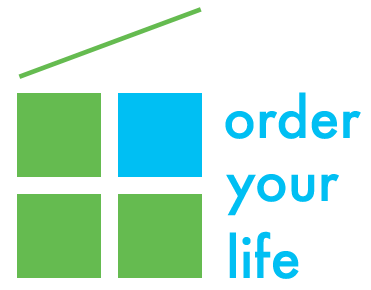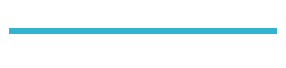In my July 2019 blog post, “Get Ready to Declutter Your Digital Life“, I wrote about the importance of decluttering your digital data and how to get started, including:
- How to declutter your digital devices by organizing your data in files and folders.
- Tips on saving, naming, and organizing your important documents
- How to clean out your rarely-looked-at Downloads folder on your computer.
In this post, I’ll discuss:
- Quick ways to delete unneeded emails and photos
- Helpful apps that can immediately capture, digitize and organize business cards, receipts, and other documents
- How to choose the right cloud-based storage so you can access your documents anywhere, anytime.
Deleting emails
If you have a high number of unread emails — for me, that’s anything over 50 — you need some quick ways to mass-delete the ones you probably don’t need to read (and most likely will never miss). Here’s what you can do:
- Sort your email in reverse date order. Usually, your most recent emails are at the top, but if you sort it so that the oldest are at the top instead, you can see that you may have unread emails going back as far as 10 years. Chances are, if you haven’t read or opened them that far back, you aren’t going to miss them if they are deleted. You can select and highlight many months’ worth at once and just hit that delete key!
- If you want to be a bit less ruthless and a little more discerning in your deleting, you can do a search for all the emails from a particular sender (sellers, political candidates, etc.), and then just delete them all at once. If you aren’t going to read their emails in the future, do yourself a favor and just unsubscribe from them.
Deleting photos and videos
Because phone cameras go with us everywhere, most people take pictures of anything and everything. Go through your folders and choose which photos you want to keep. Delete the rest. Since photos and videos take up the most storage space on your phone or computer (or cloud storage account), getting rid of duplicates and other extraneous files will save you space (and most likely money spent on data storage) and help your computer run faster.
PRO TIP – If you are on a Mac, a fast way to delete photos and files is to hit Command and Delete on the keyboard at the same time!
For getting rid of duplicate or similar photos quickly and easily, I love the PhotoSweeper app for Mac. It costs $9.99 and is incredibly fast at scanning, finding, and deleting all your identical or similar photos and videos on your hard drive, external storage device, or Mac PhotoLibrary. For Windows, Duplicate Sweeper is a free app that does the same thing.
Cloud based storage
I find it very helpful to use a cloud-based app for storing business documents and other files that I need regular access to. If your data is in the cloud, it is stored in a remote location and accessible from any device. There are many cloud storage providers out there; some of the most popular ones are Dropbox, iCloud, Google Drive, One Drive, and Box. You can make your choice based upon your price point, favored features and preferences. Here’s a good article that compares the top cloud storage providers and their pros and cons.
Security is the first thing most people think about when they decide to put their personal documents in the cloud. All of the above cloud storage providers have 256-bit (bank level) security, and I am personally comfortable putting all my documents in them. For me, the ability to access all my documents and files from any location on any device outweighs any potential risk involved. Always protect your data. One key action is to set up two factor authentication. That way, if you access your files from an unknown location, a text or call will be made to your mobile device with a verification code to make sure it’s you trying to sign in. Also make sure to have an app passcode on your mobile device for accessing whatever app you use.
Selective sync is a very useful feature you can use with both Dropbox and Box. This helps save space on your computer’s hard drive in case you have a lot of digital files. I recommend that you use it so that only the folders that are in active use are synced onto your computer. The rest remain in Dropbox or Box in the cloud and can be accessed on the web when you need them.
Digitizing apps
For on-the-go digital organizing, there are plenty of mobile apps to help you declutter your devices. Typical things you may need to scan and organize quickly include receipts, business cards, coupons, flyers, and single page documents.
- If you use Dropbox on your smart phone, the app has an incredibly handy built-in scanning app. This makes it really easy to capture receipts or other documents. For instance, you can scan the item and then save it directly into the applicable digital folder. You can also create a new folder on the fly.
- Use the Box and Google Drive apps on your phone to take a photo of the document and save it in the proper folder. (Note that the resulting photo file is not a “true” scan; it doesn’t create a PDF file with a flat image.)
- There are several other scanning apps (both free and paid), including Adobe Scan, CamScanner and Scannable, that are all fairly easy to use. But Dropbox, Box and Google Drive will integrate directly into your digital filing system. These apps will save you time.
In conclusion
- It’s very easy to accumulate a lot of digital clutter, especially emails and photos
- It’s not easy to find what you’re looking for if it’s not organized or named properly
- You’ll find that clearing out and organizing your digital clutter will help clear your mind and enhance your productivity, which really makes the effort worthwhile.