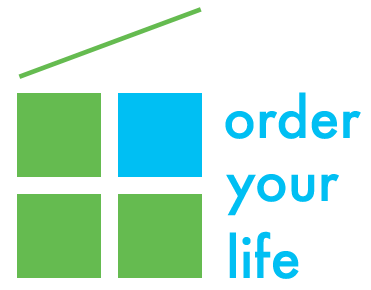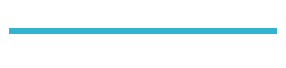Is your digital life a cluttered mess?
- Do you have thousands of unread emails filling up your inbox?
- Is your computer running slow or out of storage space?
- Do you waste a lot of time searching for documents in your computer that you just know you have — somewhere??
- Are you paying for cloud storage space to keep items you never even access?
- Are you overwhelmed with too many apps on your phone that you don’t even know what they’re for?
In this brave new world of Marie Kondo-ing and rejecting items that don’t “spark joy”, many of us are still ignoring the digital clutter that has taken over our lives. We take thousands of photos and videos on our cell phones and never look at them again. Our email inboxes are filled with thousands of unread emails. We are bombarded by constant distracting notifications from Facebook and Instagram unable to get anything done. Its become impossible to see our beautiful desktop wallpaper because our computer’s files and folders are blocking the view.
I’m on a mission to help people declutter and organize their digital lives. It’s easy to ignore digital clutter, since it lives on your computer or phone rather than taking up space in the real world. But as we rely more and more on accessing our information digitally, it becomes vital to keep only what is important and to be able to find it quickly when you need it.
Here’s a great quote from Joshua Becker of Becoming Minimalist that pretty much sums it up for me.
“If there is one thing I’ve learned about physical possessions during my journey into minimalism, it is this: If a physical possession is not helping me fulfill my purpose, it is distracting me from it. And the same goes for the digital clutter we continue to accrue day after day.”
This is the first of a two-part series of blog posts I’m writing to help you declutter your digital life. I have also started doing a series of short video tips on digital decluttering that you can find HERE.
In this post, I’ll show you:
- How to get started creating a digital filing system.
- Tips to save, name, and organize your important documents.
- How to clean out your rarely-looked-at Downloads folder on your computer.
Creating your digital filing system
The great thing about digital filing is that you can create, rename and delete folders and documents very easily. The problem is that most people don’t bother to come up with a relevant name for their digital documents, and then just dump them on their desktop or in their Documents folder with no particular form of organization.
If you are setting up a digital filing system for your home, it’s best to start with creating folders for a few broad categories. My main ones include Family, Medical Records, Insurance, Financial, Home and Household, Education, and Auto. I also have one called Order Your Life that’s dedicated to my business, and into which all my business-related files and documents go.
Within each of my main folders, I have more specific sub-folders. For example, under Medical Records, I have a folder for each family member, and under that their medical records by type (Lab Reports, Annual Exams, etc.). Under Financial, I have folders called Investments, Bank, Retirement, and Credit Cards, with a sub-folder for each financial company in which statements are grouped by year. Under Home and Household, I have folders called Purchase Documents, Mortgages, Household Maintenance, Utilities, and Capital Improvements.
This is just an example; you can create folders based on your specific projects and interests. However, try not to get too complicated with your upper-level folder names. It’s better to have fewer – and simpler – broad categories than to have too many; otherwise you will just be creating more clutter.
Naming your files
How you name your files is just as important as how you name your folders. Accurately naming your files is the key to being able to retrieve them even if they have been improperly filed. Both Macs and PCs have the ability to find anything in your whole computer with a simple search. But the file name needs to be relevant to its subject; don’t let the name default to the first several words of the document, or worse, to something like Scan004.
Whether you create a new document, save an email attachment, or scan a note into your computer, you will need to:
- Name the file something that makes sense to you and is relevant to the content
- Keep it simple and as short as possible
- Whenever possible, include the date of the document creation, formatted as YYMMDD so that all your files will line up in chronological order; for example: 2019.06.30 Brown’s Plumbing.
- Don’t use the name of the month written out – like January or June.
- Most important, be consistent! Keep the same naming convention, whatever you use, throughout your folders.
Clean out your Downloads
It turns out that many of my clients don’t even know that a Downloads folder exists! If you have a Mac, you can find this folder using the Finder app on your dock, and if you have a PC, you can find it in File Explorer. We usually have a lot of stuff that accumulates in that folder without even knowing it, and over time it can really build up and thus slow down the performance of your computer.
I’ve seen downloads going back more than 10 years on some of my clients’ computers, even if their computers aren’t that old – they just transfer all their files from one computer to the next without ever cleaning them out. Although it may be daunting to try to decide what to keep and what not to, chances are that if you have downloads from several years ago, you either don’t need them anymore or you’ve already put them somewhere else on your computer. Here are a few tips for cleaning out your downloads folder and keeping it under control:
- Save attachments from emails directly into your digital filing system.
- Rename each attachment to something that makes sense to you.
- If you don’t have an appropriate folder for the attachment, create one.
- Sort your downloads by Type and mass delete any that end in .dmg (Mac) or .exe (PC). Those are installation files, and once you’ve installed the program, you don’t need them anymore.
- Look for files with the same name but ending in (1), (2), (3), etc. Usually these are multiple copies of the same file; if so, you can delete them.
In the second part of this series, I’ll discuss (a) quick ways to delete unneeded emails and photos, (b) helpful apps that can immediately capture, digitize and organize business cards, receipts, etc., and (c) how to choose the right cloud-based storage so you can access your documents anywhere, anytime.