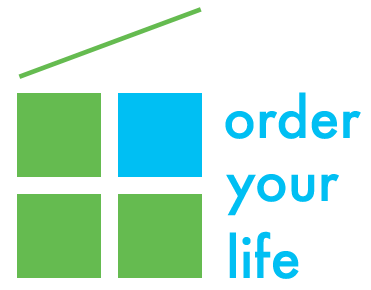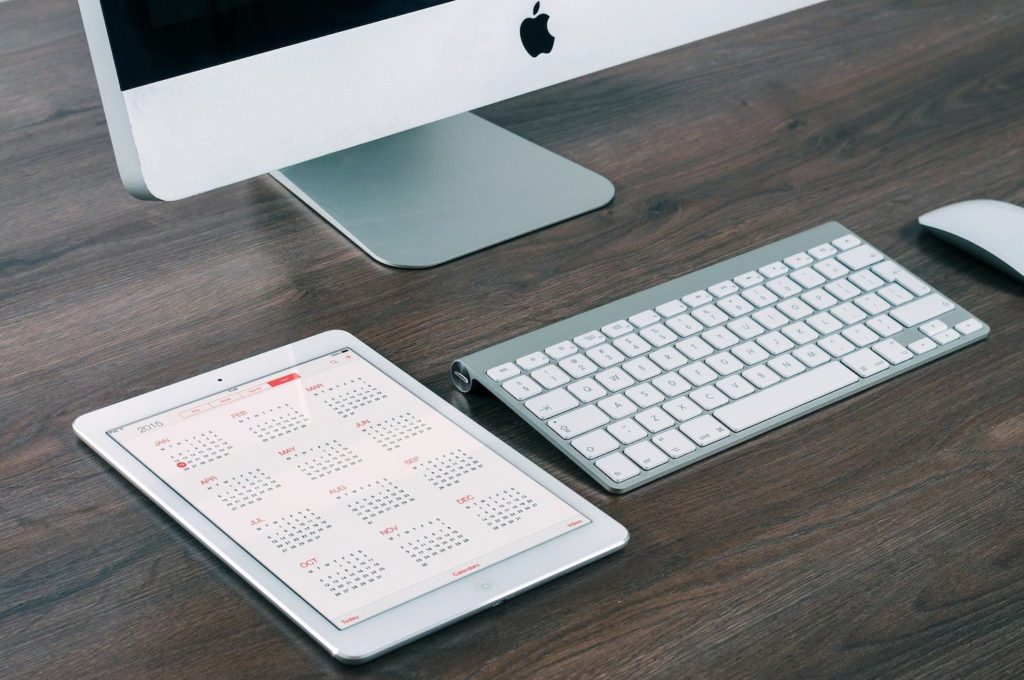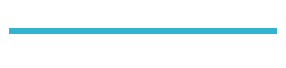I bet you never spent more time on your digital devices than you did in 2020. The pandemic made working from home a new normal for most of us and it will probably stay that way through much of 2021.
Take a look at your digital desktop. How messy is it? Is your personal computer overrun with work-related files and folders? Does it seem like work has taken over your home life?
If so, you’re not alone and you’re in luck.
Because January is Get Organized & Be Productive Month sponsored by the National Association of Productivity & Organizing Professionals (NAPO). This month-long event encourages productivity and general well-being.
And today we’re going to discuss how to get more productive by being digitally organized for the new year.
How to digitally organize your life
Learning how to digitally organize your life is simple. But when you see all those documents, images, screenshots, and more taking up space on your desktop, you might be completely overwhelmed. How is it you’ve accumulated so much? This happens when you don’t take the time to delete or put files in the right place once you’re done with them.
But trust me, once you have a system in place, it’ll come together before your eyes.
The first thing you need to do is plan and prioritize.
How do you want to digitally organize your life?
First write down the things you store on your desktop. Be sure to check all of your folders. It doesn’t have to be in any kind of order. Just get everything you have on your computer written down on a piece of paper. You might need to reference your desktop when doing this so keep it nearby.
Once you’ve completed that, look at the list and pair similar things together.
Create a new list on a separate piece of paper. Create columns like “Home” and put all home-related files there. Do the same for “Car,” “Medical,” and so on.
It’ll be easier to organize files digitally with a plan in place.
Now the fun begins.
Creating a file organization system
You might think more folders means more clutter. Not true.
Folders are an essential part of digital organizing. The last thing you want is documents, screenshots, and other random files floating around. They have no purpose and make it hard to find what you need.
You will be able to find what you need when you organize digitally. You want folders to be purposeful and make it easier to find what you’re looking for.
If you don’t have a coherent folder structure, it’s going to take longer to find the necessary files.
Here is an example of how I might arrange a client’s home-based files:
Auto Records
Create a folder for each car. Label it “Car #1” (or whatever make of car you have).” Within each of these folders can be the following sub-folders:
-
Service Records
-
Title and Registration
-
Tickets and Fines (if applicable)
Financial
Some sub-folder examples can include:
-
Bank and Credit Card Statements (a folder for each card)
-
Insurance (Non-Health)
-
Mortgages & Loans
Medical and Dental
You can have a separate folder for each member of the household or put them all inside these sub-folders:
-
Health Insurance
-
Medical Bills (for tax records if necessary)
-
Medical Records (these are very different from medical bills!)
Home and Household
Some sub-folder examples can include:
-
Purchase Records
-
Maintenance and Repairs
-
Capital Expenditures/Renovations
-
Receipts (for other large expenditures)
Remember that folders, their names, and what goes within them is completely subjective. They can be changed and rearranged according to your own needs.
A folder structure can help you figure out where to put certain files and images quickly. And the great thing about digital folders is they’re easy to create, rename and delete.
For files you access all the time, create a “Frequently Used Docs” folder on your desktop. Don’t flood this with too much. Reserve this for a few files that you — as the label suggests — open the most frequently.
For the rest of your folders, put them in your Documents folder and not on your desktop to keep it clutter-free. You can always create a shortcut to a folder if it’s something you need to access for a short time. Here’s how to do it on a Mac and PC.
If there are files you aren’t sure about, create a folder called “Files to Review ASAP” and move it into there. Make decisions quickly and don’t spend too much time on one file. Backtrack as necessary.
Continue to digitally declutter
It’s one thing to get digitally organized. It’s another thing to stay digitally organized.
Here are some things you’ll want to do to maintain a digitally organized life.
Put new files or documents in folders right away. When you create a new file, make sure you have a place for it to go. If you don’t have a relevant folder, think about where the new file fits in the grander scheme of things and create a folder for it.
And be sure to give your file a name that makes sense. Don’t let Word just default name it the first few words that you’ve typed in the document!
Clear out old files and folders regularly. Depending on how much you save on your computer, this task can vary from person to person. Start by scheduling yourself to do this once every three months.
At the end of March, June, September, and December go through every single folder and file.
Ask yourself:
- Do I still need access to this file?
- Will I need this file in X number of weeks/months?
If you answered no to both of those questions, move the file to the trash bin. If you answered yes to the second question, create a new folder. Call it “To review in [Month/Year].” Move any relevant files there.
If you’re finding three months is too long, make this task a monthly or even weekly task. It all comes down to how much you save on your computer on a daily/weekly basis.
Be sure to delete any duplicate files and to name your files something that lets you find them quickly.
Back up files and folders regularly. The second most important thing you do besides clearing out unneeded files is backing up files on a regular basis. You can do this with an external hard drive or by using a cloud-based backup system like Backblaze or Carbonite.
Consider using the same schedule for when you clean out files. You don’t want to back up files or folders you won’t need. After you finish your clean-out, back up everything.
Do this on a weekly, monthly, or quarterly schedule, depending on personal preference.
Mark these dates down in your planner or on your digital calendar. Have a reminder to go off the day before or the morning of. This way you know today’s the day you need to focus on this task.
Don’t feel like you can tackle digital organizing on your own? Contact me today. Let me know your challenges and I’ll get back to you with ways we can improve your systems. And be sure to check out NAPO for all your #GOMonth2021 needs.