One of the first things I tell my clients to do when starting work with them on digital organizing is “declutter your downloads folder.” Your downloads folder is the place on your computer where digital clutter hides. When you take the time to declutter your downloads folder you’ll reclaim much needed storage space on your computer.
Your Computer’s Temporary Storage Area
In essence, the downloads folder is the location on your computer where files, documents, installations, and other content downloaded from the internet wait for you to do something with them. It’s basically digital limbo and it can become a complete mess if not attended to regularly.
When you click on a file or photo attachment in an email, a calendar invite, or an installation program for an application, the content goes straight to the downloads folder. It waits patiently there for you to open it, install it, and eventually move it to a permanent location or delete it.
Maintain and Declutter Your Downloads Folder Consistently
The problem is that many people don’t even know where their downloads folder is, much less how to clean it out or organize it. That folder accumulates more and more content, eventually eating up vital disk storage space. A client of mine just told me that after cleaning out her downloads folder she got an extra 80 GB of space!
It’s vital to the smooth operation of your computer to check your downloads folder regularly, move the files you want to keep to the appropriate place on your computer, and to delete everything else.
Here’s how to access your Downloads folders on a Mac and PC. And here are three easy steps for keeping it cleaned out.
-
Sort by Type
- Much of what ends up in your downloads falls into four main categories:
- Documents in PDF or Doc format (ending in .pdf or .docx)
- Other files like PowerPoint Presentations and spreadsheets
- Calendar invites (ending in .ics)
- Photos or images (ending in .jpg, .png or .tiff)
- Installation programs. (ending in .dmg for OS or .exe for Windows)
- If you sort your downloads by Kind or Type, you can quickly group similar downloads together.
- Much of what ends up in your downloads falls into four main categories:
-
Delete
- Old calendar invites – once you’ve added it to your Google Calendar or iCal, you don’t need the download
- Anything ending in .dmg or .exe. These are merely the programs to install apps on your computer, not the applications themselves. Once the application has been installed, you don’t need the installer.
- Duplicate versions – every time you click the same file to download it, it creates another copy of it in your downloads folder. That’s why you may see multiple versions of the same file with 1, 2, 3, 4 etc. after each title. You can quickly delete all the copies and decide if you want to keep the original.
-
Move/Organize
- Preview the rest of the files and decide if you want to keep them. (Mac user power hint – use your spacebar on your Mac keyboard for a quick preview of the file without having to open it).
- If you do, move them into the appropriate folders wherever you store your documents or photos. See more about organizing your digital files in my blog post here.
- Make sure to rename the file something that identifies it and makes sense to you. The download name may not necessarily be something you want or need to keep.
And that’s it! If you clear your downloads out at least once a month, you’ll keep your computer running smoothly and save a ton of storage space. Contact me if you’d like more help decluttering your downloads.
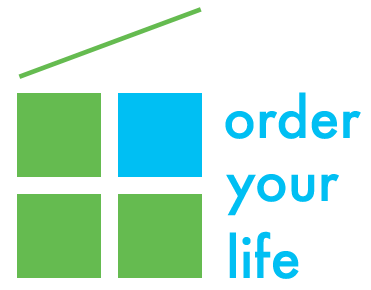

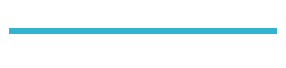
3 thoughts on “Declutter Your Downloads Folder”
Clearly written & simple to understand, follow, and execute. Many thanks, what a breath of fresh air.
Thank you! Hope your downloads stay nice and clean from now on!
Still can’t Declutter my downloads file. How do I do that?