As a professional organizer specializing in home office and small business organizing, one of the most frequent requests I get this time of year is to help my clients prepare tax documents for their accountants. I prefer a paper-less tax environment — notice I say paper-LESS, not paper-free, as I like to keep some of my tax backup in paper for 3 years before shredding it. But it is important to have permanent electronic copies of tax records, as you never know when you’re going to need to produce a W-2 from a former job or some other piece of information for a bank loan application. I find it’s much easier to store and retrieve this kind of data digitally than in paper format.
As I help my clients plan for tax season, here are the main steps that I advise them to take if they are interested in taking the paper-less route:
- Create an electronic folder on your computer called Taxes (Year) and a corresponding paper file folder. Keep both in an easy-to-find place (such as your computer desktop for electronic records and a standing file on your desk for your physical file) during the height of tax season.
- As your tax documents start to arrive in the mail in January and February, first scan them (using either a document scanner or one of the many great phone scanning apps that are available) and save them directly into the Taxes folder you have designated for that year. Then put the paper copy in the paper Taxes folder. Keep them all in one place – don’t let them stray around your home!
- If you are a small business owner, you’ll probably need to file a Schedule C which itemizes your business income and expenses. You can use something fairly simple like the free app Everlance to keep track of these items throughout the year, or a more comprehensive system like Quickbooks or GoDaddy Bookkeeping. Make sure also to keep track of the miles you drive for business, as those are deductible as well.
- If you are self-employed, scan all your business expense receipts throughout the year, and save them directly into a electronic folder called something like “Business Expenses (Year)”. You do not need to keep paper copies of your receipts – the IRS accepts scanned versions. I shred mine as soon as I have scanned them.
- I like to subdivide my business expenses into folders following the categories used by the IRS on a Schedule C, such as Meals/Entertainment, Supplies, Parking, Contractors, etc.
- If you have email receipts for business expenses, save these as PDFs into the same folders using the same categorization method.
- As you make charitable contributions throughout the year, scan and save mailed gift acknowledgements immediately into a subfolder of Taxes called Contributions. If you get email acknowledgements, just save these as PDFs directly into that folder. (See how to print to PDF on a Mac.)
- If your tax preparer is paper-less too, share your Taxes folder with them on a secure online cloud system like Dropbox or Box – no need to send in shoe boxes of receipts! He or she can only see the data that you have shared with them and nothing else.
That’s it! During the coming year, just make sure to stay on top of any tax deductible expenditures (business expenses, charitable contributions, etc.), and save them directly into your Taxes folder for that year. You’ll be one step ahead of the game come next tax season!
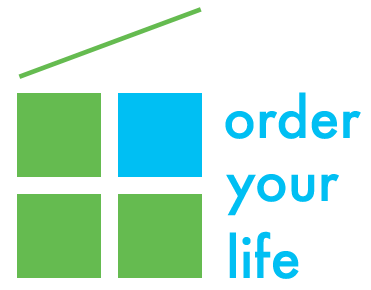
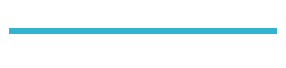
3 thoughts on “How to make your taxes easier? Go paper-less!”
Penny, I am familiar with Dropbox, but not with Box. Can you say more about it’s benefits and how you would compare it to Dropbox? Thanks for a great article.
Hi Pam,
Here is a link to a great posts that says better than I could what the differences between the two systems are: http://www.cloudwards.net/dropbox-vs-box/. I use both Box and Dropbox, but for different kinds of files. Because of the higher security features with Box, as well as the fact that it is HIPAA compliant, I put my financial and health information there, and use Dropbox for other kinds of files that I need cloud-based access to. Box also gives you 10GB of free data, whereas Dropbox only gives you 2GB. They both have their plusses and minuses, but the cloudwards post is really good at spelling them out. Glad you enjoyed my article!