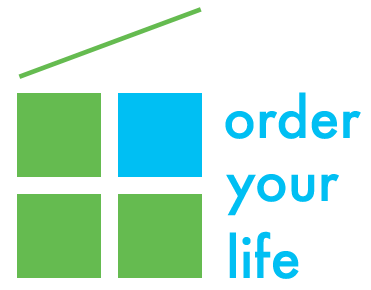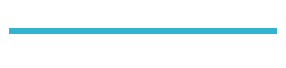Passwords are a necessary burden for anyone who sends or stores sensitive information on the web – and in this age of hackers and internet viruses, using the same password for everything just doesn’t cut it anymore. The more complicated the password, the more secure it will be. But the more complicated it is, the more likely it is to be forgotten! Statistics show that 73% of people use the same password for multiple sites, and that it takes 3 minutes to crack the average password. That’s why it’s so important to have secure passwords, and to change your passwords every 6 months or so. But how can you keep track of them all? Should you use spreadsheets? Coded documents? Hidden notebook pages in a file drawer? All of these work up to a point, but you still have to remember to write the new password down when you change it, and come up with something secure as well. I have found a solution to all of this with my favorite password manager, LastPass.com.
LastPass is an extremely secure password manager that can do so much more than just store passwords for you. It also generates new passwords, manages profiles for online shopping sites, and enables you to create secure notes for just about anything you can think of, from your driver’s license number to your insurance policy account details to your home WiFi login info to … well, you get the idea.
To get started, go to LastPass.com, download the free software and create a username and password. This password is the only one you will ever need to remember. But you absolutely need to remember it, as LastPass does not have access to it. Fortunately, you can save a password hint which LastPass will email to you upon request.
Once you set up your account, LastPass will appear as an add-on in your browser, and any passwords you already have stored on your computer can now be imported into LastPass. These passwords are then stored in your unique and secure web-based LastPass vault.
When you go to a password-protected website, LastPass will prompt you to save your username and password; then it will autofill this information when you return to that site (although it will always ask first if you want to have that information autofilled). The LastPass password generator appears when you’re creating an account or updating an existing one, so you can have unique passwords that follow best security practices. LastPass also alerts you to weak and duplicate passwords as you’re logging in to your accounts, so you can generate new ones immediately. If you use more than one computer, just download LastPass on each computer and log in with the same account. Your data is securely synced automatically, so you always have access to your latest updates.
One of my favorite LastPass features is the ability to create secure notes for information like credit cards, insurance policies, memberships, WiFi logins, passports, driver’s licenses, and more. You can even attach documents and images to your secure notes, and LastPass backs up your files automatically, so you always have a secure digital copy.
If you want to have your LastPass information also available through an app on your smartphone or tablet, you can pay $12 a year for their Premium service – well worth the money in my book.
When news broke of the wide-reaching security vulnerability known as the Heartbleed bug (which affects OpenSSL, used by a majority of websites to send and store data securely), I was greatly relieved to learn that LastPass was safe from this virus. I have been using LastPass for over three years now, and I honestly don’t know what I (or my family) would do without it – there are only so many passwords anyone’s brain can keep track of! Start using LastPass now, and you’ll never have to memorize another password again.