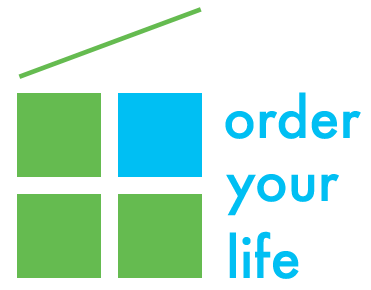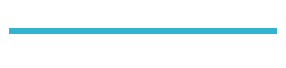It’s already mid-February, and one of the most frequent requests I get from my small business clients is to help them get ready for tax season, which is just around the corner! Here are 5 easy steps you can take to get ready for April 15th with the help of a Fujitsu ScanSnap scanner.
- Scan all your business receipts and save them directly into a Dropbox folder called something like “Business Expenses (Year)”. I like to subdivide my business expenses into folders following the categories used by the IRS on a Schedule C, such as Meals/Entertainment, Supplies, Parking, Contractors, etc.
- Using the new ScanSnap Receipt software recently released by ScanSnap, you can export the data from your business receipts directly into Quickbooks (if you are using the Windows version) or into a .CSV file (if using a Mac), which is compatible with several accounting software systems, including Quickbooks.
- If you have email receipts for business expenses, save these as PDFs into the same Dropbox folders using the same categorization method.
- As your 1099s and other miscellaneous tax forms begin to come in late January and early February, scan them as well and put them in a Dropbox folder called Tax Back Up (Year).
- Share your relevant Tax and Business Dropbox folders with your accountant – no need to send in shoe boxes of receipts! He or she can only see the data that you have shared with them and nothing else.
That’s it! During the coming year, just make sure to scan your business expenses as they come in, and recreate the same folder categories for the current tax year as you did for last year. You’ll be one step ahead of the game come next tax season!